No, it is not normal for a laptop to vibrate. A vibrating laptop is often a sign of a hardware issue that needs to be addressed.
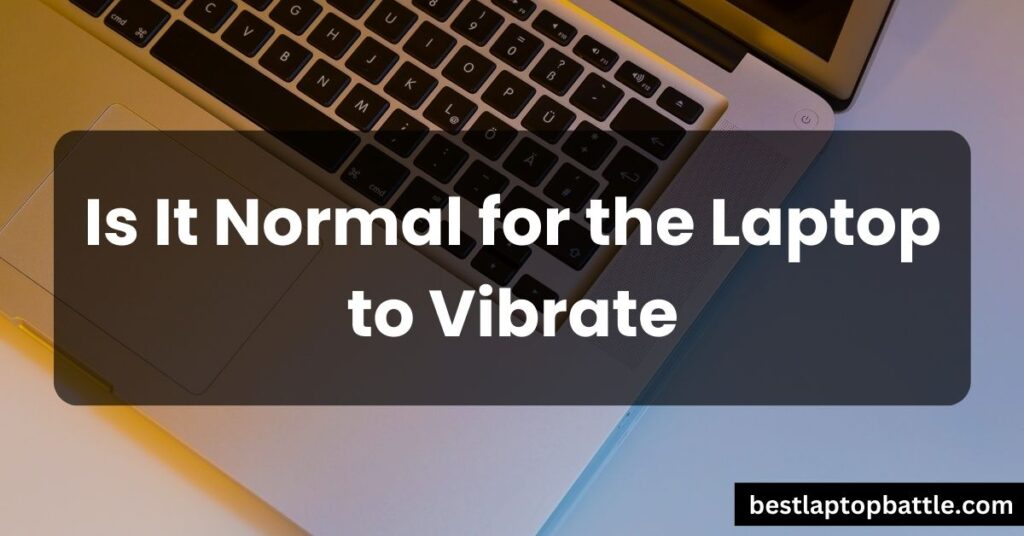
Vibrations can affect the performance and lifespan of the laptop. If you experience vibration, it is recommended to have your laptop inspected by a professional at a computer store.
Understanding Laptop Vibration
What is laptop vibration and why does it occur?
Laptop vibration refers to the subtle shaking or trembling that can be felt when using a laptop. It can occur for various reasons, but the most common sources of vibration in a laptop are the fans and the hard drive. When these components experience issues or are under heavy use, they can ‘protest’ by vibrating.
Is laptop vibration normal?
Many laptop users may wonder if experiencing vibrations is normal. While it is common for laptops to generate some level of vibration, excessive or persistent vibrations may indicate a problem that needs attention. It is important to understand the potential causes of laptop vibrations and differentiate between normal and abnormal levels of vibration.
Laptop vibrations can occur due to several reasons:
- Fans: Laptop fans are responsible for cooling the internal components. Over time, dust and debris can accumulate in the fans, affecting their performance. When the fans are not functioning optimally, the laptop’s temperature may rise, leading to overheating and vibrations.
- Hard Drive: The hard drive in a laptop consists of rotating mechanisms. If the hard drive becomes faulty or is under heavy use, it can cause vibrations.
If you are experiencing vibrations in your laptop, it is recommended to take the following steps:
- Check for dust accumulation in the fans and clean them if necessary.
- Monitor your laptop’s temperature and ensure it stays within normal ranges.
- If the vibrations persist or worsen, it is advisable to bring your laptop to a computer store for a professional inspection.
While some vibrations may be unavoidable due to the nature of laptop components, it is always best to ensure that they are within acceptable limits to maintain the proper functioning and longevity of your device.
Common Causes Of Laptop Vibration
Fan Issues
One common cause of laptop vibration is fan issues. The fans in your laptop are responsible for cooling down the system and preventing it from overheating. However, if there is an issue with the fans, such as a malfunction or accumulation of dust, it can result in vibrations. Dust buildup can obstruct the fan’s blades, causing it to work harder and create vibrations in the process.
Accumulation of Dust
Dust accumulation is another factor that can lead to laptop vibration. Over time, dust particles can settle inside your laptop, particularly in the fans and vents. This buildup can obstruct proper airflow, causing the fans to work harder and produce vibrations. Regularly cleaning your laptop and removing dust can help prevent this issue and maintain smooth operation.
Faulty Fan Motor
A faulty fan motor can also cause laptop vibrations. If the motor is not functioning correctly, it may generate uneven vibrations. This can result from wear and tear or damage to the motor over time. In some cases, the fan motor may need to be replaced to resolve the vibration issue.
Hard Drive Problems
The hard drive is another component that can contribute to laptop vibrations. If the hard drive is experiencing mechanical issues or is under intense use, it may start to vibrate. This could indicate a failing hard drive or heavy workload on the disk. It is essential to back up your data regularly and seek professional assistance if you suspect hard drive problems.
Intense Use
Intense use of your laptop, such as running resource-intensive applications or multitasking, can cause increased heat generation. This additional heat can lead to excessive fan activity, resulting in vibrations. Avoid overloading your laptop with heavy tasks to minimize vibrations and maintain optimal performance.
Mechanical Failure
Mechanical failure in any component of your laptop, such as loose connections or damaged parts, can lead to vibrations. If you experience sudden and persistent vibrations, it is crucial to have your laptop inspected by a professional. They can identify any mechanical failures and provide the necessary repairs or replacements.
External Factors
Vibrations from the environment can also affect your laptop. For example, if you place your laptop near speakers, the sound vibrations can transfer to the laptop, causing it to vibrate. Similarly, if you use your laptop on a vibrating surface, such as a shaky table or an unstable workstation, it can contribute to laptop vibrations. Ensure that you use your laptop on stable surfaces to minimize external vibrations.
Vibrations from the Environment
The environment in which you use your laptop can also be a source of vibrations. For instance, if you frequently travel in a vehicle or train, the vibrations from the transport can affect your laptop. While most newer laptops with solid-state drives are more resistant to vibration, older laptops with traditional hard drives could be more susceptible to damage. It’s important to be mindful of your laptop’s sensitivity to vibrations and take necessary precautions.
Placement on Unstable Surfaces
Placing your laptop on unstable surfaces can contribute to vibrations. Uneven or wobbly surfaces can cause your laptop to vibrate, affecting its stability and performance. Always ensure that your laptop is placed on a flat and stable surface, such as a desk or a laptop cooling pad, to minimize vibrations and maximize usability.
Effects Of Laptop Vibration
When your laptop starts to vibrate, it can be a cause for concern. Laptop vibration can have various effects, impacting the performance, potentially damaging components, and affecting the overall user experience and comfort. Let’s take a closer look at each of these effects:
Impact on Performance
The vibrations from your laptop can have a direct impact on its performance. The constant movement and shaking can interfere with the internal components and cause instability. This can lead to slow performance, lagging applications, and even system crashes. If you notice your laptop vibrating regularly, it is crucial to address this issue promptly to avoid further performance degradation.
Potential Damage to Components
Excessive vibration can be detrimental to the delicate components inside your laptop. The most vulnerable parts include the hard drive and fans. When these components vibrate excessively, it can result in mechanical failure or misalignment, potentially leading to data loss and overheating. Additionally, other internal hardware such as cables, connectors, and circuit boards can also be affected by the constant vibration, resulting in disconnections or malfunctions.
User Experience and Comfort
Vibrations from a laptop can greatly impact the user experience and overall comfort. The constant shaking can make typing, navigating, and using the touchpad or mouse more challenging. This can lead to a decrease in productivity and frustration. Additionally, the vibrations can also affect the comfort level while using the laptop, causing discomfort or even potential health issues such as hand fatigue or wrist pain.
To alleviate the effects of laptop vibration, it is important to address the underlying causes. Regularly cleaning your laptop to remove dust and ensuring proper ventilation can help reduce overheating and minimize vibration. If the vibrations persist, it is recommended to consult a professional technician to inspect and resolve any hardware issues that may be causing the vibrations.
Solutions For Laptop Vibration
Cleaning the Fans
If your laptop is vibrating, one possible cause could be excessive dust or debris buildup in the fans. Over time, dust can accumulate and obstruct the fan blades, causing them to spin unevenly and produce vibrations. To solve this issue, you need to clean the fans properly.
Proper Maintenance and Regular Cleaning
Regular maintenance and cleaning are essential for preventing laptop vibration. It is advisable to clean your laptop regularly to keep it free from dust and debris. Regular cleaning will help ensure that the fans and other components function smoothly, reducing the chances of vibration.
Using Compressed Air
Using compressed air is an effective way to clean the fans and remove dust and debris. You can purchase compressed air cans specifically designed for cleaning electronics. Simply direct the nozzle into the fan exhaust vents and spray short bursts of compressed air to dislodge any dust particles.
Replacing Faulty Fans
If the vibration persists even after cleaning the fans, it may indicate a problem with the fan itself. In this case, you may need to replace the faulty fan. It is recommended to seek professional assistance or refer to the laptop manufacturer’s guide for guidance on replacing the fan.
Professional Assistance
For more complex issues causing laptop vibration, it is advisable to seek professional assistance. Certified technicians can diagnose and fix the problem accurately, ensuring that your laptop operates smoothly and vibration-free.
DIY Fan Replacement
If you have some technical know-how, you may opt for a DIY fan replacement. However, it is crucial to follow the manufacturer’s instructions carefully and use suitable tools to avoid causing any further damage to your laptop.
Checking the Hard Drive
In some cases, a failing hard drive can also cause laptop vibration. To check if the hard drive is the culprit, you need to perform a thorough check-up.
Scanning for Errors and Defragmentation
Start by scanning the hard drive for errors and performing a defragmentation if necessary. This will help optimize the hard drive’s performance and potentially resolve any vibration issues caused by disk errors.
Replacing a Failing Hard Drive
If the vibration persists despite scanning and defragmentation, it may indicate a failing hard drive. In this case, it is necessary to replace the hard drive with a new one. Ensure that you back up your data before replacing the hard drive to avoid any data loss.
Minimizing External Vibrations
In addition to internal factors, external vibrations can also contribute to laptop vibration. To minimize external vibrations, consider the following measures:
- Optimal Placement on Stable Surfaces: Place your laptop on a stable surface such as a desk or table to minimize vibrations caused by uneven or soft surfaces.
- Using Vibration Isolation Pads or Stands: Invest in vibration isolation pads or stands to absorb and minimize vibrations transmitted through surfaces.
By following these solutions for laptop vibration, you can effectively address the issue and ensure optimal performance of your laptop.
Frequently Asked Questions For Is It Normal For The Laptop To Vibrate
Why Is My Laptop Vibrating?
Dust in the fans and overheating can cause your laptop to vibrate. If the issue persists, have it checked at a computer store.
Why Do I Feel Vibrations When I Touch My Laptop?
Laptop vibrations can be caused by dust in the fans affecting performance or overheating. If the issue persists, bring it to a computer store for inspection.
What Happens If My Laptop Vibrates?
If your laptop vibrates, it could be due to a malfunctioning cooling fan or a faulty hard drive. It’s best to have it inspected at a computer store.
Is It Good To Vibrate Your Laptop?
Vibrating your laptop is not good as it can damage older hard drives.
Conclusion
If you find your laptop vibrating, it’s important to determine the cause behind it. One common reason for laptop vibration is accumulated dust in the fans, leading to increased temperature and overheating. If you’ve checked for dust and the vibration persists, it may be wise to have your laptop inspected at a computer store.
It’s worth noting that the power supply of a laptop has small capacitors that can pass a small amount of line current, resulting in a slight buzzing feeling when touching the case. While most newer laptops with solid-state drives are less susceptible to vibration damage, older hard drives can be affected if exposed to severe vibrations.
While slight vibrations may be normal, persistent or intense vibrations could indicate a fault that requires attention. Taking proper care of your laptop’s hardware is crucial to ensuring its optimal condition and performance.