To unlock the Toshiba laptop keyboard, press and hold the Fn key while simultaneously pressing the F1-F12 (note: the specific function key can vary depending on the laptop model) or the Esc key
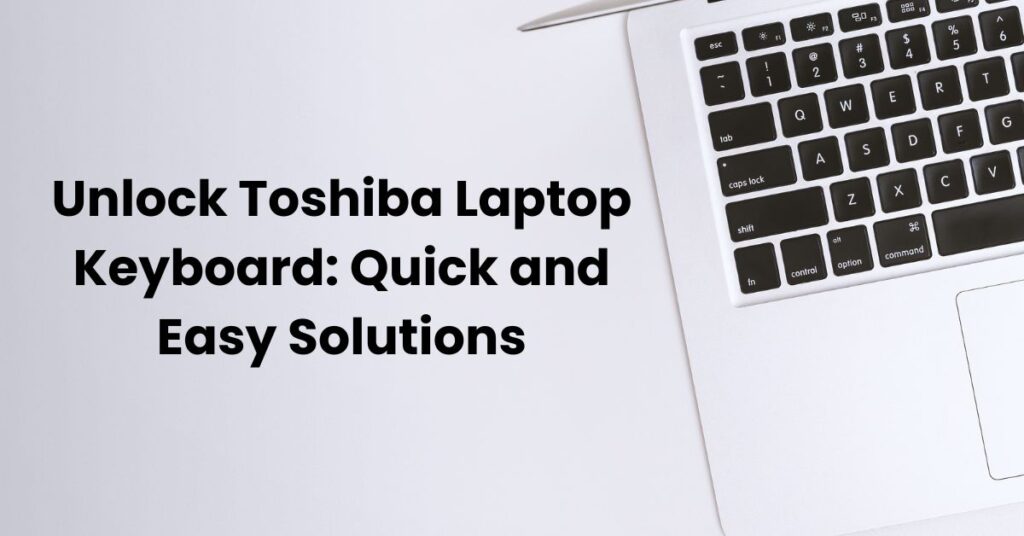
Common Reasons For A Locked Toshiba Laptop Keyboard
If your Toshiba laptop keyboard is locked and unresponsive, there are a few common reasons for this issue. Some possible causes include accidental keyboard locking, outdated drivers, or the keyboard being disabled in the device’s settings. Unlocking your Toshiba laptop keyboard can typically be done by checking the keyboard lock key or updating the drivers.
Having a locked Toshiba laptop keyboard can be frustrating and hinder your productivity. There are several common reasons why your keyboard might be locked. Let’s explore them in detail:
- Num Lock or Scroll Lock is activated: The Num Lock or Scroll Lock keys on your Toshiba laptop might be accidentally turned on, causing your keyboard to be locked. Pressing these keys again can unlock the keyboard.
- Physical damage or debris: Physical damage to the keyboard or debris like dust, food particles, or liquids can cause keys to stick or become unresponsive, resulting in a locked keyboard. Cleaning the keyboard or fixing any physical damage can help resolve this issue.
- Outdated or corrupt keyboard drivers: Outdated or corrupt keyboard drivers can also lead to a locked Toshiba laptop keyboard. Updating the drivers or reinstalling them can often fix this problem.
- Faulty keyboard settings: Sometimes, incorrect keyboard settings can cause your Toshiba laptop keyboard to lock. Checking the keyboard settings in the control panel and making necessary adjustments can unlock the keyboard.
- System updates or software conflicts: System updates or conflicts with certain software programs can occasionally render your keyboard unresponsive. Uninstalling recently installed software or performing a system restore to a previous stable state can resolve this issue.
- Faulty keyboard hardware: In rare cases, there may be a hardware issue with your Toshiba laptop’s keyboard that’s causing it to lock. If none of the aforementioned solutions work, seeking professional assistance might be necessary to repair or replace the faulty hardware.
Remember, it’s important to identify the specific reason behind your locked Toshiba laptop keyboard to apply the appropriate solution. By troubleshooting the common causes mentioned above, you can unlock your keyboard and get back to using your laptop seamlessly.
Restarting Your Toshiba Laptop: A Simple Fix
Sometimes, a simple restart can do wonders for your keyboard. It’s worth a try before diving into more complex troubleshooting methods. In this section, we’ll discuss how restarting your Toshiba laptop can help unlock your keyboard and get it back to normal functioning.
How To Restart Toshiba Laptop
Restarting your Toshiba laptop is a straightforward process that can often resolve keyboard issues. Here are two ways to do it:
- Method 1: Restart through the Start Menu:
- Click on the “Start” button located on the bottom left corner of your screen.
- Select the “Power” option from the menu that appears.
- Click on “Restart” to initiate the restart process.
- Wait for your laptop to shut down and restart automatically.
- Method 2: Use the Physical Power Button:
- Locate the physical power button on your Toshiba laptop. It is usually located on the top right or left corner of the keyboard.
- Press and hold the power button for about 10 seconds until your laptop turns off completely.
- Release the power button and press it again to turn your laptop back on.
- Wait for the operating system to boot up and your login screen to appear.
Remember to save any unsaved work before restarting your laptop to avoid losing important data.
Why Restarting Can Help
Restarting your Toshiba laptop can resolve keyboard issues by refreshing the system and clearing any temporary glitches. Here’s how it works:
- Clears temporary software glitches: Restarting your laptop clears the temporary files and processes that may be causing keyboard malfunctions.
- Resets keyboard driver: Restarting can reset the keyboard driver, which might have encountered an error or become unresponsive. This can help establish a fresh connection between the hardware and software.
- Fixes conflicting software: Sometimes, other software programs or applications may conflict with your keyboard functionality. A restart can help resolve these conflicts and restore normal keyboard operation.
Restarting your Toshiba laptop is a simple yet effective troubleshoot to unlock your keyboard. It allows the system to refresh and resolve any temporary glitches that may be causing the issue. Give it a try before jumping into more complex troubleshooting methods.
If restarting doesn’t solve the problem, there are other methods to explore, which we’ll cover in the following sections.
Using Function Keys To Unlock The Keyboard
The Toshiba laptop keyboard can sometimes get locked, preventing you from typing and using the keys effectively. This issue can be frustrating, but fortunately, there are solutions available. By using the function keys on your Toshiba laptop, you can easily unlock the keyboard and regain full functionality.
Here’s how you can do it:
Step 1: Check For The “Fn” Key
- Look for the
Fnkey on your Toshiba laptop’s keyboard. It is usually located near the bottom left corner, next to the Windows key.
Step 2: Press “Fn” + “F1” Or “Fn” + “F5”
- Press and hold the
Fnkey on your keyboard. - While still holding the
Fnkey, press either theF1orF5key. - Release both keys and check if the keyboard is unlocked.
Step 3: Check For Other Function Keys
- If the previous step did not unlock the keyboard, try pressing
Fn+F11orFn+Num Lockas these function key combinations might vary depending on your Toshiba laptop model.
Reinstall Keyboard Drivers
- If the problem persists, you may need to reinstall the keyboard drivers on your Toshiba laptop.
- Visit the official Toshiba website, find the appropriate drivers for your laptop model, and download them.
- Install the drivers and restart your laptop to see if the keyboard is unlocked.
Unlocking Toshiba Laptop Keyboard Through Device Manager
This method can help if the keyboard has become unresponsive or is not working properly. By accessing the Device Manager, you can easily troubleshoot and unlock your Toshiba laptop keyboard.
Here’s how:
Step 1: Access The Device Manager
To begin, open the Start Menu and search for “Device Manager. ” Click on the search result to open the Device Manager window.
Step 2: Locate The Keyboards Section
In the Device Manager window, you will see a list of different hardware categories. Look for the “Keyboards” section and click on the arrow beside it to expand the menu.
Step 3: Select The Keyboard Driver
Under the “Keyboards” section, you’ll find the driver for your Toshiba laptop keyboard. Right-click on the keyboard driver and select “Uninstall device” from the context menu.
Step 4: Confirm The Uninstallation
A confirmation window will appear asking if you want to uninstall the keyboard driver. Tick the checkbox that says “Delete the driver software for this device” and click on “Uninstall. “
Step 5: Restart Your Laptop
After uninstalling the keyboard driver, restart your Toshiba laptop. Windows will automatically reinstall the driver upon booting up.
Step 6: Test The Keyboard
Once your laptop has restarted, test the keyboard to see if it is functioning properly. Press a few keys to check if they register on the screen. If the keyboard is still locked or not working correctly, proceed to the next step.
Step 7: Update The Keyboard Driver
Return to the Device Manager window and right-click on the keyboard driver. From the context menu, select “Update driver” and follow the on-screen instructions to update the driver.
Step 8: Restart Your Laptop Again
After updating the keyboard driver, restart your Toshiba laptop once more. This step allows the changes to take effect.
Step 9: Ensure The Keyboard Is Unlocked
Once your laptop has rebooted, test the keyboard again to make sure it is unlocked. Press various keys to verify that they are working correctly.
By following these steps, you should be able to successfully unlock your Toshiba laptop keyboard through the Device Manager.
Checking For Windows Updates: An Overlooked Solution
Checking for Windows updates may not be the first solution that comes to mind when troubleshooting a Toshiba laptop keyboard, but it’s an often overlooked step that can have a significant impact. By ensuring that your operating system is up to date, you increase the chances of resolving keyboard issues and preventing future problems.
Let’s explore how updating Windows can help unlock your Toshiba laptop keyboard.
Why Checking For Windows Updates Is Important:
- Regular Windows updates ensure that your operating system is equipped with the latest features, bug fixes, and security patches. These updates can also address compatibility issues and improve the overall performance of your laptop.
- Outdated software or driver conflicts can lead to various hardware malfunctions, including problems with the keyboard. By installing Windows updates, you ensure that any necessary driver or software updates are applied, potentially resolving the issue.
- Windows updates often include specific fixes for known keyboard-related issues. By checking for updates, you take advantage of these fixes, increasing the likelihood of a successful resolution to your Toshiba laptop keyboard problem.
- Keeping your operating system up to date can prevent future keyboard issues. By regularly checking for Windows updates, you reduce the chances of encountering similar problems in the future.
How To Check For Windows Updates:
- Press the Windows key on your keyboard, followed by the “Settings” icon (shaped like a gear) in the Windows Start menu.
- In the Settings window, click on “Update & Security.”
- Select the “Windows Update” tab on the left side of the window.
- Click on the “Check for updates” button to see if any updates are available.
- If updates are available, click on the “Install” button to begin the installation process. Your laptop may need to restart to complete the updates.
- Once the updates are installed, test your laptop keyboard to see if the issue has been resolved.
So, before jumping to conclusions or spending money on a new keyboard, give Windows updates a try. It might just be the solution you’re looking for.
Utilizing Safe Mode To Unlock A Toshiba Laptop Keyboard (Bios Settings: A Technical Solution)
One useful approach is to utilize Safe Mode, which allows you to diagnose and fix software-related issues that may be causing the problem.
Below, I will explore the steps to unlock your Toshiba laptop keyboard using Safe Mode:
- Restart your Toshiba laptop: Begin by restarting your laptop. Press the power button to turn it off and wait for a few seconds. Then, press the power button again to turn it back on.
- Press F8 during startup: As soon as your Toshiba laptop begins to boot up, rapidly tap the
F8key on your keyboard. This will bring up the Advanced Boot Options menu. - Select Safe Mode: Use the arrow keys on your keyboard to navigate to the “Safe Mode” option. Once highlighted, press Enter to select it.
- Log in to Safe Mode: When Safe Mode loads, you will be prompted to log in to your Toshiba laptop. Enter your login credentials and press Enter.
- Check if the keyboard works: Once you have successfully logged in to Safe Mode, test your Toshiba laptop keyboard. Type on different applications and see if it is now functioning properly.
- Restart your laptop again: If the keyboard is still unresponsive, restart your laptop normally by clicking the Windows Start button and selecting Restart.
- Perform a virus scan: Use a trusted antivirus program to scan your Toshiba laptop for any malware or viruses that may be interfering with the keyboard functionality.
- Reinstall keyboard driver: If the problem persists, you can try reinstalling the keyboard driver. Go to your Toshiba laptop’s manufacturer website or the official support page, download the latest keyboard driver, and follow the instructions to install it.
- Contact technical support: If none of the above steps resolve the issue, it may be best to reach out to Toshiba’s technical support for further assistance.
By following these steps, you can utilize Safe Mode to unlock your Toshiba laptop keyboard.
Seeking Professional Assistance For Persistent Keyboard Issues
If you have been facing persistent issues with your Toshiba laptop keyboard and have exhausted all possible troubleshooting methods, it may be time to seek professional assistance. Professional technicians can provide expert guidance and solutions to resolve the problem effectively.
Here are some key reasons why seeking professional assistance is advisable:
- Expertise: Professional technicians possess the necessary knowledge and expertise to diagnose and fix complex keyboard issues. They have the skills to identify the root cause of the problem and provide suitable solutions.
- Quick and Efficient Resolution: By availing professional assistance, you can expect a swift resolution to your keyboard problems. Technicians can efficiently evaluate the issue and implement appropriate measures to restore your laptop’s keyboard functionality.
- Minimized Risk of Further Damage: Attempting to fix the keyboard issues on your own without professional guidance may lead to additional damage. Professional technicians can minimize this risk by using proper tools and techniques, ensuring that the problem is resolved without causing any further harm.
- Warranty Considerations: If your Toshiba laptop is still under warranty, seeking professional assistance is crucial. Attempting any repairs yourself might void the warranty, leaving you without any coverage for future issues. By consulting a professional, you can ensure that all repairs are conducted in accordance with the warranty guidelines.
- Cost-Effective Solution: While seeking professional assistance might incur some cost, it can save you money in the long run. Professional technicians can diagnose the issue accurately, preventing unnecessary expenditures on trial and error.
- Time-Saving: Dealing with persistent keyboard issues can be time-consuming, especially if you don’t have the required technical knowledge. Seeking professional assistance can save you precious time, enabling you to focus on other tasks while the experts take care of your laptop.
By opting for professional assistance, you can address persistent Toshiba laptop keyboard issues effectively and efficiently. The expertise, quick resolution, minimized risk, warranty considerations, cost-effectiveness, and time-saving aspects make it a viable choice. So, don’t hesitate to reach out to professional technicians for their valuable help in troubleshooting your keyboard problems.
Preventive Measures: Avoiding Future Keyboard Lock-Ups
There are some preventive measures that you can take to avoid this issue in the future. By following these simple steps, you can ensure a smooth and uninterrupted typing experience.
Keep Your Laptop Clean And Dust-Free
- Regularly clean your keyboard using a soft, lint-free cloth to remove dust and debris.
- Use compressed air to blow away any trapped particles between the keys.
Avoid Eating And Drinking Near Your Laptop
- Accidental spills can damage your keyboard and cause it to malfunction.
- Keep all food and drinks away from your laptop to prevent liquid damage.
Treat Your Keyboard With Care
- Avoid pressing the keys too hard or using excessive force while typing.
- Be gentle when removing and inserting any external devices such as USBs or cables.
Update Your Toshiba Laptop
- Regularly update your laptop’s operating system and drivers to ensure compatibility and optimal performance.
- Check for any available firmware or BIOS updates specific to your Toshiba model.
Use A Protective Keyboard Cover
- Invest in a keyboard cover to protect your laptop from dust, dirt, and liquid spills.
- Ensure that the cover is designed specifically for your Toshiba model for a perfect fit.
Enable Keyboard Shortcuts
- Utilize keyboard shortcuts to minimize excessive typing and reduce strain on the keyboard.
- Learn and use common shortcuts for tasks such as copy, paste, undo, and save.
Scan For Malware And Viruses
- Install and regularly update a reliable antivirus software to protect your laptop from malicious attacks.
- Conduct routine scans to detect and remove any potential keyboard-locking threats.
Adjust Keyboard Settings
- Customize your keyboard settings according to your preference and comfort.
- Options such as key repetition rate, delay, and sensitivity can be adjusted in your laptop’s settings.
Avoid Overheating
- Ensure proper ventilation by using your Toshiba laptop on a hard and flat surface.
- Avoid blocking air vents and regularly clean them to prevent overheating, which can affect keyboard performance.
Handle Software Conflicts
- Some software programs or applications may conflict with your keyboard drivers.
- Uninstall or update any conflicting software to maintain proper keyboard functionality.
By following these preventive measures, you can avoid future keyboard lock-ups and enjoy a hassle-free typing experience. Remember to keep your laptop clean, handle it with care, update regularly, and take necessary precautions to protect your keyboard from damage.
Common Issues With Toshiba Laptop Keyboards:
- Stuck Keys: Keys that are unresponsive or difficult to press.
- Keyboard Not Working at All: The entire keyboard is non-functional.
- Wrong Characters Typing: Pressing one key leads to another character appearing.
- Keyboard Lag: Delayed or slow response when typing.
Troubleshooting Steps:
- Restart Your Laptop: Sometimes a simple restart can resolve minor issues with your keyboard.
- Check for Physical Damage: Inspect your keyboard for any visible damage or debris that may be causing the issue.
- Update Keyboard Drivers: Outdated drivers can cause keyboard problems, so make sure you have the latest drivers installed.
- Use the On-Screen Keyboard: If your physical keyboard is malfunctioning, you can use the on-screen keyboard as a temporary solution.
- Disable and Enable the Keyboard: Step-by-step instructions on how to disable and enable your Toshiba laptop keyboard.
- Run Keyboard Troubleshooter: Utilize the built-in Windows Keyboard Troubleshooter to identify and fix common keyboard issues.
- Uninstall and Reinstall Keyboard Drivers: Sometimes reinstalling the keyboard drivers can fix persistent problems.
- Update Your Operating System: Keeping your operating system up to date can help resolve compatibility issues.
- Perform a System Restore: If the problem started recently, performing a system restore can revert any changes that may have caused the issue.
- Contact Toshiba Support: If all else fails, reaching out to Toshiba support can provide professional assistance.
Frequently Asked Questions For How To Unlock Toshiba Laptop Keyboard
Q: How To Unlock A Toshiba Laptop Keyboard?
A: To unlock a Toshiba laptop keyboard, press and hold the Fn key while simultaneously pressing the F1 key. Repeat this process if it doesn’t work initially. This method is applicable for most Toshiba laptop models and can solve keyboard lock issues.
Q: Why Is My Toshiba Laptop Keyboard Locked?
A: Your Toshiba laptop keyboard may be locked due to accidental key presses, software glitches, or keyboard shortcuts. Sometimes, an external keyboard or touchpad issue can also cause keyboard lock. Following the proper troubleshooting steps, such as pressing the correct key combination, can unlock the keyboard.
Q: How Can I Unlock My Keyboard If The Fn Key Is Not Working?
A: If the Fn key on your Toshiba laptop is not working, check for damage and try restarting. Update keyboard drivers and BIOS if needed. If the issue persists, contact Toshiba support or visit a service center.
If this doesn’t work, try using an external USB keyboard to unlock the laptop keyboard.
Q: What Are Some Other Keyboard Lock Solutions For Toshiba Laptops?
A: Besides using the key combinations, you can also try restarting your Toshiba laptop to unlock the keyboard. If that doesn’t help, go to the “Device Manager” and uninstall the keyboard driver, then restart your laptop to reinstall the driver automatically.
Additionally, updating the keyboard driver and performing a system restore can also solve the keyboard lock issue.
Conclusion
Unlocking the keyboard on a Toshiba laptop is a simple process that can be done by following a few easy steps. By first ensuring that the keyboard is not physically damaged and that the Num Lock or Function key is not enabled.
If the issue persists, updating the keyboard drivers and performing a system restore may resolve the problem. In some cases, using external keyboards or using the on-screen keyboard as a temporary solution can also be helpful. It’s important to remember that prevention is key when it comes to avoiding keyboard issues, so practicing good keyboard hygiene and avoiding liquids near the laptop can go a long way.