It is normal for a laptop charger to get hot because the transformer in the charger generates heat during the process of converting the alternating current into a direct current. This heat is a result of energy loss and is a common occurrence.
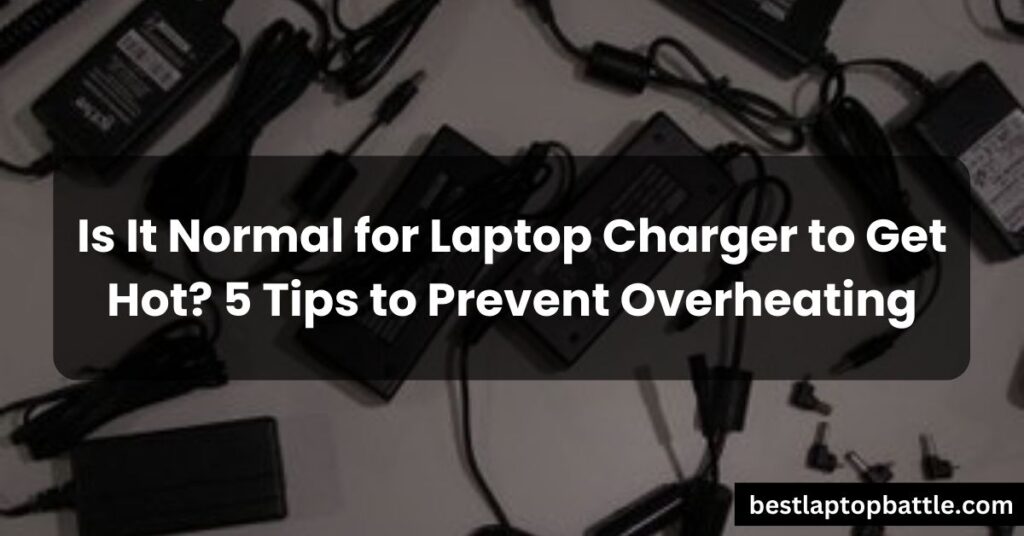
To prevent overheating, it is important to ensure that the charger is placed in an area with good airflow and is not obstructed.
Why Does Your Laptop Charger Get Hot?
Is it normal for your laptop charger to get hot? The answer is yes, but only up to a certain extent. Understanding why your laptop charger generates heat is essential in determining whether it is functioning normally or if there might be a serious issue.
The process of converting alternating current to direct current leads to energy loss, resulting in heat generation.
The heat generated by your laptop charger is a byproduct of its functioning. When you plug your charger into an electrical outlet, it converts the alternating current (AC) from the power source to direct current (DC) that your laptop can use. However, this conversion process isn’t perfect, and energy is lost in the form of heat.
Heat is a byproduct of the charger’s functioning and is normal up to a certain extent.
It is important to note that some amount of heat generation is normal for laptop chargers. Due to the energy loss during the conversion process, it is expected that your charger will become warm or even slightly hot to the touch. This level of heat is usually within acceptable limits and shouldn’t cause any harm or indicate a problem with your charger.
If the charger becomes excessively hot and can cause harm, there might be a serious issue.
However, if your laptop charger becomes excessively hot and can cause harm, that might be a sign of a serious issue. The excessive heat could indicate a malfunction, such as a faulty component or internal wiring problem. In such cases, it is crucial to stop using the charger immediately and seek professional assistance to diagnose and fix the problem.
Tips To Prevent Laptop Charger Overheating
If you’ve ever noticed that your laptop charger gets hot while in use, you’re not alone. This is a common occurrence, but it’s important to take steps to prevent your charger from overheating. In this section, we will explore some helpful tips to keep your laptop charger cool and ensure its longevity and reliability.
Ensure Sufficient Airflow
One of the primary causes of laptop charger overheating is a lack of airflow. When the charger is placed in a congested or poorly ventilated area, it restricts the flow of air around it. This can lead to the buildup of heat and increase the risk of overheating. To prevent this, make sure to:
- Place the charger in a well-ventilated area to allow air circulation.
- Avoid wedging the charger in tight spaces or obstructing the cooling vents.
Use a High-Quality Charger
The quality of your laptop charger plays a crucial role in preventing overheating issues. Investing in a charger from a reputable brand ensures its reliability and durability. High-quality chargers are designed to handle the demands of charging your laptop without overheating. On the other hand, lower-quality chargers may not have the same level of efficiency and can be prone to overheating. It’s worth spending a little extra to ensure the safety and longevity of your charger.
Avoid Overloading the Charger
If you have multiple devices or power-hungry devices, it’s important not to overload your laptop charger. Plugging in too many devices or power-hungry devices simultaneously can strain the charger and lead to overheating. To prevent this, limit the number of devices you plug into the charger at one time and distribute the load evenly among multiple outlets if available.
Unplug When Not in Use
Leaving your laptop charger plugged in continuously, even when your laptop is fully charged or not in use, can increase the temperature of the charger. To prevent unnecessary heat buildup, unplug the charger when it’s not actively charging your laptop. This simple practice can go a long way in minimizing the risk of overheating.
Regular Maintenance
Regular maintenance of your laptop charger is essential to prevent dust accumulation and ensure proper heat dissipation. Dust and debris can hinder the charger’s ability to dissipate heat, leading to overheating. Clean the charger’s surface regularly using a soft cloth or compressed air to remove any dust or debris. This will help maintain optimal performance and prevent heat-related issues.
By following these tips, you can minimize the risk of laptop charger overheating and ensure its longevity and safety. Remember to place the charger in a well-ventilated area, invest in a high-quality charger, avoid overloading it, unplug when not in use, and perform regular maintenance. These simple practices will help keep your laptop charger cool and protect it from potential damage.
Frequently Asked Questions For Is It Normal For Laptop Charger To Get Hot
Why Does My Laptop Charger Get Warm?
Laptop chargers get warm because the box on the charger’s cord converts alternating current to direct current, resulting in energy loss and heat generation. Ensure your charger has proper airflow to prevent overheating during use.
How Do I Stop My Laptop Charger From Overheating?
To prevent your laptop charger from overheating, ensure that it is placed in an area with good airflow. Avoid wedging it in cushions or other confined spaces. This will help dissipate the heat generated during the charging process and prevent overheating.
Conclusion
It is normal for a laptop charger to get hot during use. The heat is a result of the transformer on the charger cord converting alternating current into direct current, which causes energy loss. To prevent overheating, ensure that the charger is placed in a well-ventilated area while charging.
While a warm power adapter is normal, it should not reach a temperature that could cause harm. If the charger becomes excessively hot, it may indicate a serious issue and should be checked by a professional.