A laptop can run without a fan for a limited time, but prolonged usage can lead to overheating and potential damage to the device. Without a fan, the laptop’s internal components will not receive sufficient cooling, causing the temperature to rise.
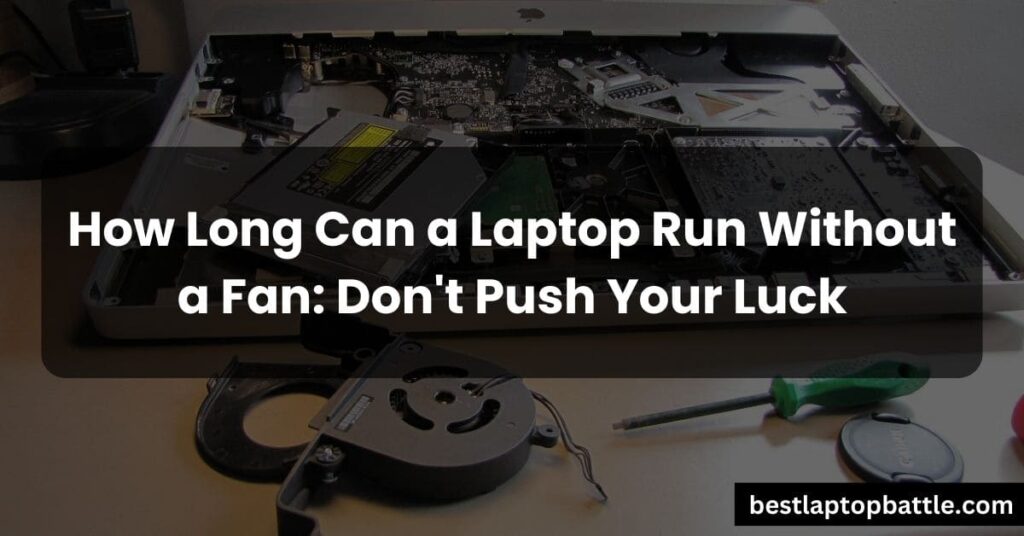
This can result in performance lag, shutdown, and even permanent damage to the laptop. It is important to ensure proper cooling mechanisms are in place to maintain the optimal functioning of the laptop.
Can You Use A Laptop Without A Fan?
If you’re wondering whether it’s possible to use a laptop without a fan, the short answer is yes, but it’s not recommended. A laptop fan plays a crucial role in keeping the internal components cool by circulating air and dissipating heat. Without a fan, your laptop runs the risk of overheating, which can lead to performance issues and even damage to the hardware.
While some laptops may run for a certain period without a fan, it’s not a sustainable solution. Over time, the lack of cooling can cause the system to overheat, leading to thermal throttling, reduced performance, and potential system shut down.
To give you a better understanding, let’s explore the possible scenarios when it comes to using a laptop without a fan:
1. Passive Cooling
Passive cooling refers to the use of heat sinks and other cooling mechanisms to dissipate heat without an active fan. Some laptops employ this method, especially in low-power devices like ultrabooks or tablets. However, these laptops are designed with specific hardware configurations and thermal management systems to compensate for the absence of a fan.
While passive cooling can work for light tasks such as web browsing or document editing, it may struggle to handle intensive tasks like gaming or video editing. Without a fan, these demanding processes generate more heat, increasing the risk of overheating.
2. External Cooling Solutions
If you find yourself in a situation where your laptop’s fan is not functioning properly or is making excessive noise, using an external cooling solution can be a temporary fix. These solutions, such as cooling pads or laptop coolers, help to improve airflow and dissipate heat. However, they are not a substitute for a properly functioning internal fan.
External cooling solutions can provide some relief by reducing the temperature of the laptop’s components, but they may not be as effective as a fully functional internal fan. It’s essential to address the underlying issue with the fan rather than relying solely on external cooling methods.
3. Risk Of Damage
Using a laptop without a fan for an extended period poses a significant risk to the longevity and performance of the device. As the internal components heat up without proper cooling, they become more susceptible to damage. Overheating can lead to permanent hardware failure, shortened lifespan, and a decrease in overall performance.
In addition, an overheating laptop can cause thermal throttling, where the CPU or GPU reduces their clock speeds to prevent further heat buildup. This results in slower performance, lagging, and potential system crashes.
In conclusion, while it is technically possible to use a laptop without a fan, it is not recommended for prolonged periods or during intensive tasks. The laptop’s cooling system, including the fan, is crucial for maintaining optimal performance and preventing damage from overheating. If you are experiencing issues with your laptop’s fan, it’s best to address the problem promptly to avoid any long-term complications.
Laptops Designed For Fanless Cooling
Advancements In Fanless Laptop Technology
Laptops have come a long way in terms of advancements in fanless cooling technology. Previously, laptops relied heavily on fans to dissipate heat generated by the processor and other components. However, with innovations in design and engineering, laptops are now available that can operate without the need for a fan.
These laptops integrate advanced cooling mechanisms such as passive cooling systems, heat pipes, and increased surface area to effectively manage heat dissipation. By eliminating the need for a fan, these laptops provide a silent and energy-efficient computing experience.
Benefits And Limitations Of Fanless Laptops
Fanless laptops offer several benefits over their traditional counterparts. First and foremost, they provide a noise-free computing experience, allowing users to focus on their work without any distractions. The absence of fan noise also contributes to the longevity of the laptop, as there are no mechanical components that can fail or become noisy over time.
Additionally, fanless laptops are more energy-efficient since they don’t require power to run the cooling fan. This translates to increased battery life, making fanless laptops ideal for users who are constantly on the go.
However, it is important to note that fanless laptops do have certain limitations. Since they rely solely on passive cooling mechanisms, they may not be suitable for high-performance tasks such as gaming or video editing, which generate a significant amount of heat. In such cases, a laptop with a dedicated cooling fan would be more appropriate.
Furthermore, fanless laptops may have a higher tendency to heat up under heavy workloads, which can impact performance. It is crucial to monitor the laptop’s temperature and ensure proper ventilation to prevent overheating. Users should also be mindful of using their laptops on soft surfaces such as beds or carpets, as these can block air intake and hinder the cooling process.
Understanding The Role Of A Laptop Fan
When it comes to the performance and longevity of laptops, understanding the role of a laptop fan is crucial. A laptop fan plays a vital role in regulating the temperature of the device, ensuring that it doesn’t overheat. The main purpose of a laptop fan is to circulate air and dissipate the heat generated by the processor and other components. Without a laptop fan, the device would not be able to effectively cool down and could potentially suffer from performance issues or even permanent damage.
Importance Of Cooling System In Laptops
The cooling system in laptops is of utmost importance to maintain optimal performance and prevent overheating. A laptop, just like any other electronic device, generates heat during regular usage. This heat can affect the performance of various components and even lead to system failures if not properly managed. To counteract this, laptops have a built-in cooling system, which includes a fan as a crucial component. The fan helps to dissipate the excess heat generated and keeps the device operating at a safe temperature.
Without a functional cooling system, laptops can suffer from performance degradation, random shutdowns, and potentially permanent damage to internal components. This is why it is highly recommended to ensure that your laptop’s cooling system, including the fan, is in good working condition.
How A Fan Helps Regulate Laptop Temperature
Now, let’s take a closer look at how a laptop fan helps regulate the temperature of the device, preventing it from overheating. The fan is strategically placed within the laptop to create airflow and direct it towards the internal components that generate the most heat, such as the processor and graphics card.
Here are a few key ways in which a laptop fan plays a crucial role in regulating the temperature:
- Circulating Air: The fan circulates air within the laptop, creating a constant flow that helps carry away the heat generated by the components. This prevents hot air from getting trapped inside the device and ensures that fresh, cooler air is brought in to maintain a safe temperature.
- Heat Dissipation: By blowing air over heat sinks and heat pipes, the fan assists in the dissipation of the heat generated by the internal components. Heat sinks and heat pipes are designed to absorb and spread the heat, and the fan helps in expelling the heat to the surrounding environment.
- Regulating Fan Speed: Laptop fans are typically controlled by a thermal management system that adjusts their speed based on the temperature of the components. As the temperature rises, the fan speed increases to provide better cooling. This intelligent regulation helps maintain the ideal temperature range and prevents overheating.
Overall, the role of a laptop fan in regulating temperature is crucial for the smooth functioning of the device. It ensures that the internal components are kept within a safe temperature range and allows users to enjoy optimal performance without the risk of overheating.
In conclusion, the understanding of the role of a laptop fan is essential for every laptop owner. It serves as an integral part of the cooling system, prevents overheating, and maintains the overall performance and longevity of the device. Regular maintenance and monitoring of the laptop fan are highly recommended to ensure its efficient functioning and prevent any potential issues related to overheating.
The Role Of Thermal Management Solutions
Alternative Cooling Systems For Laptops
When it comes to thermal management solutions for laptops, there are alternative cooling systems available that can help regulate the temperature and keep your laptop running smoothly without a fan.
These systems are designed to dissipate heat effectively and prevent overheating, ensuring the optimal performance of your laptop. One such alternative cooling system is a heat sink. A heat sink is a passive cooling device that absorbs and dissipates heat from the laptop’s internal components. It consists of a metal plate with fins that increase the surface area for better heat dissipation.
Heat sinks work by transferring the heat from the components to the surrounding air, cooling them down in the process. They are commonly used in laptops with low-power processors or in combination with other cooling methods.
Another option is a cooling pad or mat. These pads are designed to provide additional airflow and ventilation to the laptop. They typically feature built-in fans that help circulate air around the laptop, preventing it from overheating. Cooling pads are portable and can be placed under the laptop, providing a convenient and effective means of cooling.
Water cooling systems are also available for laptops. These systems use a liquid coolant such as water or a specialized mixture to absorb and carry away the heat from the laptop’s components. The coolant travels through a series of tubes and fins, similar to the radiator in a car, where it is cooled down before being circulated back into the laptop. Water cooling systems can be more efficient than traditional fans, as they can handle higher temperatures and provide better cooling performance.
Pros And Cons Of Thermal Management Solutions
Thermal management solutions, including alternative cooling systems for laptops, come with their own set of advantages and disadvantages. Let’s take a look at the pros and cons of these solutions:
Pros:
- Improved heat dissipation: Alternative cooling systems such as heat sinks, cooling pads, and water cooling can effectively dissipate heat from the laptop, preventing overheating and ensuring optimal performance.
- Quiet operation: Unlike traditional fans, some alternative cooling systems operate silently, providing a quieter computing experience.
- Portable and easy to use: Cooling pads and mats are lightweight, portable, and easy to set up, making them a convenient solution for on-the-go laptop users.
- Enhanced cooling performance: Water cooling systems can provide better cooling performance compared to traditional fans, especially for high-performance laptops and gaming rigs.
Cons:
- Added cost and complexity: Alternative cooling systems may come at an additional cost and require some degree of installation or setup, which can be a drawback for budget-conscious users.
- Limited compatibility: Not all laptops may be compatible with alternative cooling systems. It’s important to check compatibility before investing in these solutions.
- Maintenance requirements: Some cooling systems, such as water cooling, may require regular maintenance, such as refilling the coolant or cleaning the system, which can be time-consuming.
In conclusion, while laptops can run without a fan for a limited period, thermal management solutions are essential for maintaining optimal performance and preventing overheating.
Extended Periods Of Laptop Usage Without A Fan
Guidelines For Prolonged Fanless Laptop Usage
If you find yourself in a situation where you need to use your laptop for extended periods without a fan, there are a few guidelines you can follow to ensure the safety and optimal performance of your device.
Potential Risks And Precautions
Although it is possible to use a laptop without a fan for a certain period of time, it is important to be aware of the potential risks that come with prolonged fanless usage. Without proper cooling, your laptop could overheat, leading to a decrease in performance, system crashes, or even permanent damage to the internal components. To minimize these risks and ensure the longevity of your laptop, here are some precautions you can take:
- Elevate your laptop: Place your laptop on a cooling pad or elevate it using a laptop stand to allow better airflow and heat dissipation.
- Use external cooling options: Consider using external cooling fans or laptop cooling pads to help regulate the temperature of your device.
- Monitor temperature: Download temperature monitoring software to keep an eye on the temperature of your laptop. If it starts to exceed safe levels, take a break to let it cool down.
- Maintain a clean workspace: Keep your workspace clean and free of dust and debris, as they can obstruct airflow and contribute to overheating.
- Optimize power settings: Adjust your laptop’s power settings to optimize performance and minimize heat generation. Use the power-saving mode or lower the maximum processing power when running tasks that don’t require high performance.
By following these guidelines and taking the necessary precautions, you can use your laptop without a fan for extended periods while minimizing the risks associated with heat buildup and ensuring the longevity of your device. Remember to monitor the temperature regularly and prioritize your laptop’s health and performance.
Tips For Optimizing Laptop Performance Without A Fan
Maintaining Proper Airflow And Ventilation
One of the key factors in optimizing laptop performance without a fan is maintaining proper airflow and ventilation. Without a fan, it’s important to ensure that the laptop is placed on a stable and flat surface, and not on carpeted or padded surfaces that can block airflow. Elevating the laptop at a comfortable angle using a laptop stand or even a stack of books can also help improve airflow.
Regularly cleaning the laptop and workspace is also crucial for proper ventilation. Dust and debris can accumulate over time and restrict airflow, leading to overheating. Make sure to clean the vents and fans using compressed air or a soft brush, and keep the workspace clean to prevent any blockages.
Utilizing Software For Temperature Monitoring And Control
In the absence of a fan, it becomes even more important to monitor and control the temperature of your laptop. Luckily, there are several software options available that can help with temperature monitoring and control.
One such software is HWMonitor, which provides real-time monitoring of various temperature sensors within your laptop. It allows you to keep an eye on the temperature of crucial components like the CPU and GPU, giving you an idea of when your laptop might be reaching dangerous temperatures. By keeping an eye on these temperatures, you can take appropriate actions to prevent overheating.
Another useful software is SpeedFan, which not only monitors temperatures but also allows you to adjust fan speeds and control the cooling system. Although you may not have a physical fan in your laptop, SpeedFan can help control other cooling mechanisms such as heat sinks and cooling pads, optimizing their performance.
Regular Cleaning And Routine Maintenance
In addition to maintaining proper airflow and using temperature monitoring software, regular cleaning and routine maintenance are essential for optimizing laptop performance without a fan. This includes cleaning the laptop’s internal components, such as the CPU and GPU, as well as conducting routine maintenance tasks like updating drivers and software.
By removing dust and debris from the internal components, you can ensure that heat is dissipated more efficiently, reducing the risk of overheating. Additionally, updating drivers and software can help improve performance and mitigate any potential issues that may arise.
Optimizing laptop performance without a fan requires a combination of maintaining proper airflow, utilizing software for temperature monitoring and control, and regular cleaning and routine maintenance. By following these tips, you can keep your laptop running smoothly and prevent overheating even without a physical fan.
The Impact Of A Malfunctioning Fan On Laptop Performance
Signs Of A Malfunctioning Or Faulty Fan
If your laptop fan is malfunctioning or faulty, there are a few signs to look out for. These signs can help you identify if your laptop’s fan is not working properly and may require attention. Here are some common signs of a malfunctioning or faulty fan:
- Increased temperature: One of the noticeable signs of a malfunctioning laptop fan is an increased temperature. When the fan is not working properly, it fails to dissipate the heat generated by the processor and other components, causing the temperature to rise.
- Loud noise: A malfunctioning fan can often produce loud noise or unusual sounds. This may indicate that the fan blades are hitting something or that the fan motor is not functioning properly.
- Reduced performance: Another sign of a faulty fan is reduced laptop performance. When the fan is not able to cool the components effectively, the laptop may start to slow down or experience lags during operation.
- Frequent overheating: If your laptop is frequently overheating, even during simple tasks, it may be a result of a malfunctioning or faulty fan. Overheating can cause the system to shut down abruptly, potentially leading to data loss or device damage.
- Constant fan activity: In some cases, a malfunctioning fan may run continuously at high speeds, even when not under heavy usage. This constant fan activity can indicate that the fan is struggling to cool down the components properly.
How A Malfunctioning Fan Affects Laptop Performance
A malfunctioning fan can have a significant impact on overall laptop performance and can potentially lead to serious issues. Here are some ways a malfunctioning fan can affect laptop performance:
- Thermal throttling: When a laptop fan is not working correctly, the laptop’s components, especially the CPU, can reach high temperatures. This can trigger thermal throttling, a mechanism used by laptops to reduce performance and prevent damage by slowing down the processor speed.
- System instability: Overheating caused by a faulty fan can lead to system instability and frequent crashes. The excessive heat can disrupt the normal functioning of the laptop’s internal components, resulting in unexpected shutdowns or freezes.
- Reduced lifespan: Continuously operating at high temperatures due to a malfunctioning fan can significantly reduce the lifespan of your laptop. Heat can degrade the internal components over time, potentially leading to permanent damage.
- Data loss: Sudden shutdowns caused by overheating can result in data loss if you haven’t saved your work. These unexpected shutdowns can cause unsaved files to be lost, leading to potential productivity and data recovery issues.
- Compromised hardware: Prolonged exposure to high temperatures can damage the internal hardware of your laptop, such as the CPU, GPU, or motherboard. Repairing or replacing these components can be expensive, making it crucial to address any fan issues promptly.
Overall, a malfunctioning or faulty fan can have a detrimental impact on your laptop’s performance and longevity. If you suspect that your laptop’s fan is not functioning properly, it is important to address the issue to prevent further damage and ensure optimal performance.
Factors Affecting The Time A Laptop Can Run Without A Fan
Laptop Model And Specifications
Laptop model and specifications play a crucial role in determining how long a laptop can run without a fan. Different laptop models have varying designs and cooling mechanisms. Some laptops are specifically designed to be fanless, relying on passive cooling methods such as heat sinks or advanced thermal management systems.
It’s important to consider the specifications of your laptop as well. Higher-end laptops with powerful processors and dedicated graphics cards are more likely to generate heat, requiring efficient cooling systems. On the other hand, lower-end laptops with less demanding specs may be able to operate without a fan for longer periods.
Processing Power And Usage Intensity
The processing power and usage intensity significantly impact the time a laptop can run without a fan. Intensive tasks such as video editing, gaming, or running resource-intensive software can push the laptop’s components to their limits, resulting in increased heat generation.
A laptop with a higher processing power and intense usage will require an active cooling system, such as a fan, to prevent overheating. When running such tasks without a fan, the laptop’s thermal protection mechanisms might kick in, causing the system to slow down or even shut down to prevent damage.
Ambient Temperature And Environment
The ambient temperature and environment in which a laptop is used also affect its ability to run without a fan. Laptops are designed to operate within specific temperature ranges, usually mentioned in their user manuals.
In hotter environments or during summer months, the absence of a fan can lead to higher internal temperatures, reducing the time a laptop can run without a fan. Similarly, if the laptop is used in a dusty or poorly ventilated area, the accumulation of dust particles can obstruct the cooling system, making it less efficient.
Frequently Asked Questions For How Long Can A Laptop Run Without A Fan
Can A Laptop Work Without The Fan?
Yes, A laptop can run without a fan for a limited time. The fan helps to dissipate heat generated by the processor and other components, preventing overheating and potential damage to the laptop.
How Long Can A Computer Run Without A Fan?
A laptop can run without a fan for a short period, but it will eventually overheat and may get damaged.
What Happens If My Laptop Fan Stops?
Without a laptop fan, your laptop can overheat and potentially get damaged. Overheating can lead to performance lag, unexpected shutdowns, and other issues. It is important to maintain your laptop fan or take steps to keep your laptop cool, such as using cooling mats or elevating it at a comfortable angle.
How Can I Keep My Laptop Cool Without A Fan?
To keep your laptop cool without a fan, follow these tips: 1. Avoid carpeted or padded surfaces. 2. Elevate your laptop at a comfortable angle. 3. Keep your laptop and workspace clean. 4. Understand your laptop’s performance and settings. 5.
Use cooling mats or heat sinks.
Conclusion
A laptop cannot run for long without a fan. The fan plays a crucial role in dissipating heat generated by the laptop’s components, preventing overheating and potential damage. While there are alternative methods to keep a laptop cool, such as elevating it or using cooling mats, these are temporary solutions and may not be as effective as a fan.
Therefore, it is important to maintain your laptop’s fan and ensure it is working properly to prolong the lifespan of your device.